In the previous section, we explained how to bind a Salesforce query to a DocuMotor template. Let’s see how we can add it to a page and start using it.
- Go to the Sales view.
- Go to any record-based page, in our example we selected Account.
- Click the top right corner wheel button and select Edit Page.
The Page Editor will now open.
Placing the DocuMotor button
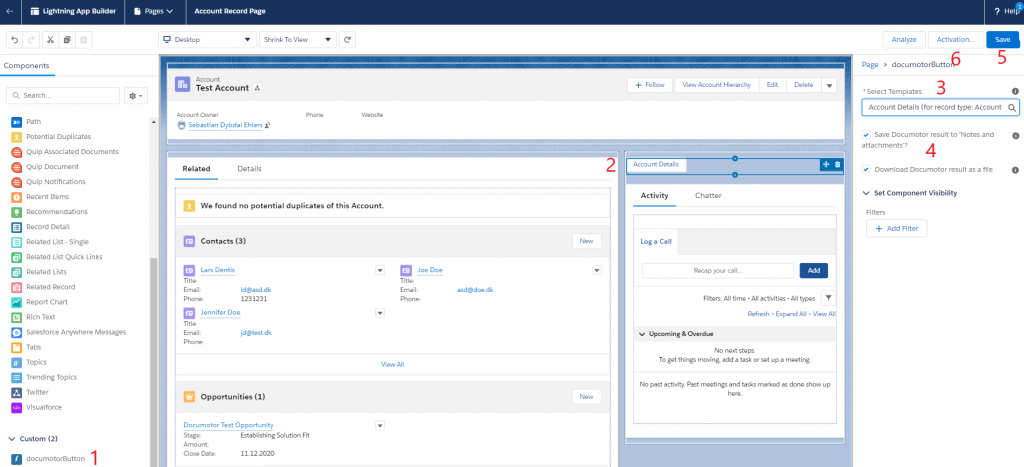
- Locate the DocuMotor Button in the Components view to the left.
- Drag-and-drop the button at any desired location.
- Select the created template from the dropdown.
- Decide whether to save the resulting document returned from DocuMotor to Notes & Attachments, as well as whether the resulting document should be downloaded after pressing the button or not.
- The button configuration is finished. Click Save and Activate the page.
You are now able to call the template with a Salesforce query by pressing the template button on any Account record page.
Next step is to configure the DocuMotor template. Check the guides for Word or PowerPoint – or the concepts and bindings.